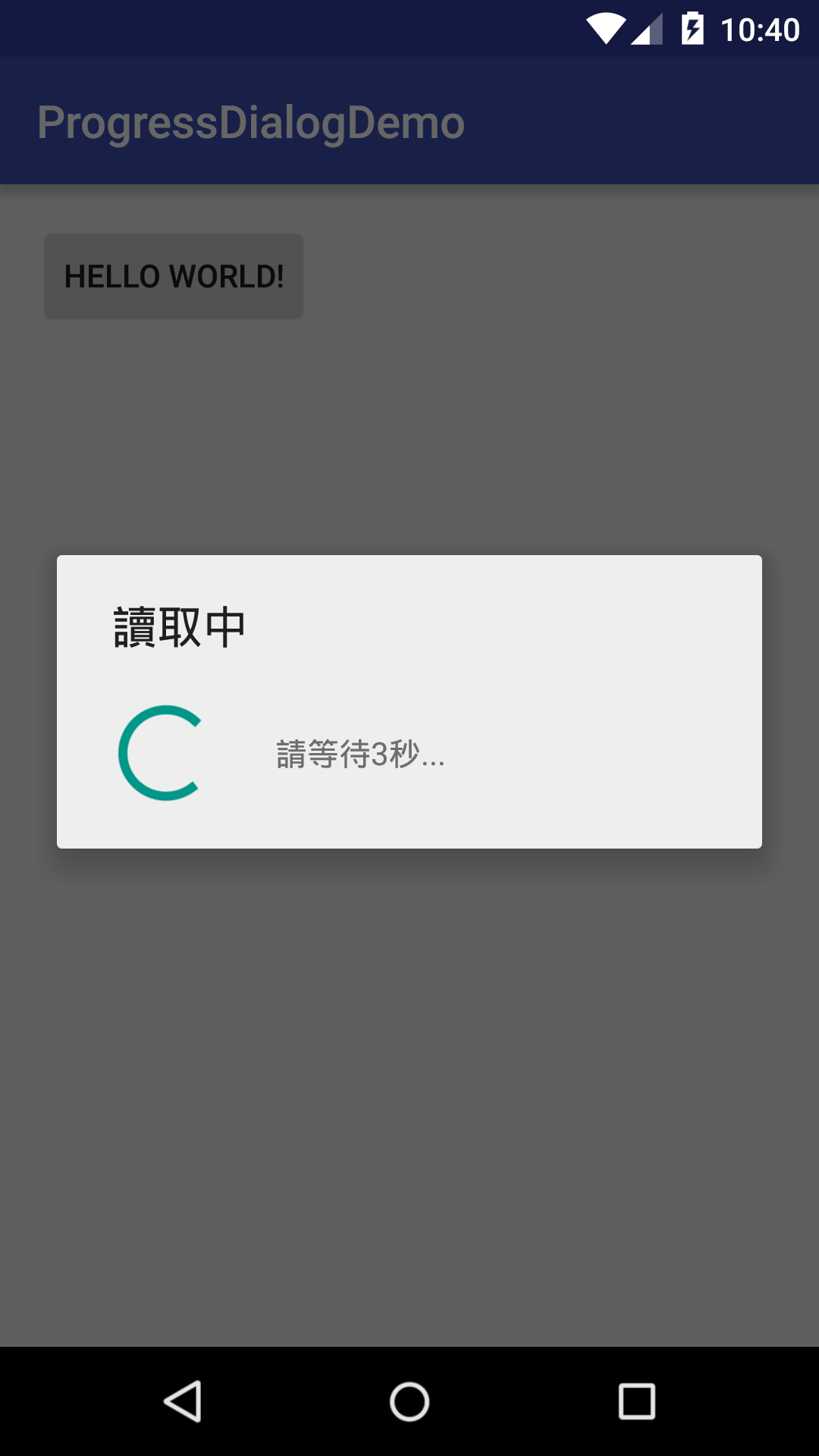情境
如果想要跑一個網路下載,或者處理一個運算量比較大的事件,我們通常要通知使用者目前正在下載或運算,
因此,我們會彈出一個對話框告知程式還有在跑,避免使用者會以為程式當掉,而把程式強制關閉,這樣就是ProgressDialog 使用時機。
完整程式碼
你也可以直接從 GitHub 直接下載程式碼或觀看。
程式碼說明
首先我們在 xml 裡面設置一個 Button。
<?xml version="1.0" encoding="utf-8"?>
<RelativeLayout
xmlns:android="http://schemas.android.com/apk/res/android"
xmlns:tools="http://schemas.android.com/tools"
android:layout_width="match_parent"
android:layout_height="match_parent"
android:paddingLeft="@dimen/activity_horizontal_margin"
android:paddingRight="@dimen/activity_horizontal_margin"
android:paddingTop="@dimen/activity_vertical_margin"
android:paddingBottom="@dimen/activity_vertical_margin"
tools:context=".MainActivity">
<Button
android:id="@+id/waitButton"
android:text="Hello World!"
android:layout_width="wrap_content"
android:layout_height="wrap_content"/>
</RelativeLayout>
然後在 onCreate 裡面,設置一個事件,當我們按下這個 Button 就會跳出一個 ProgressDialog 的視窗。
接著我們就設定一個執行緒來處理,當三秒鐘過後,就把這個 Dialog 關閉。
class MainActivity : AppCompatActivity() {
override fun onCreate(savedInstanceState: Bundle?) {
super.onCreate(savedInstanceState)
setContentView(R.layout.activity_main)
waitButton.setOnClickListener {
val dialog = ProgressDialog.show(this@MainActivity,"讀取中", "請等待3秒...", true)
Thread(Runnable {
try {
Thread.sleep(3000)
} catch (e: Exception) {
e.printStackTrace()
} finally {
dialog!!.dismiss()
}
}).start()
}
}
}

當按下 Button 以後就會跳出 ProgressDialog 了。